Focus On: the Smart Selection
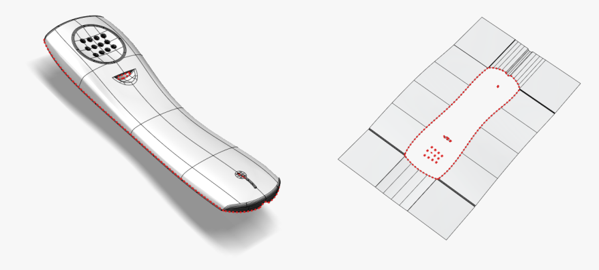
This month the focus is on a useful and appreciated feature of ThinkDesign.
The Smart Selection helps the designer in the modeling process by ensuring:
- Time saving in entities selection
- Less errors thanks to the automatic selection
- Simplification of operations in the creation of associative models
To quickly select a type of graphical entities, the operators of multiple selection are generally used: filters by color or attributes, selection by areas – for instance windows – or combinations of these operators.
With ThinkDesign, it is also possible to use the Smart Selection that allows the “intelligent” or automatic search and selection of graphical entities, such as solid faces and surface boundaries, deriving from the geometric searches as, for example, the contiguity of position or tangency between faces or the continuity of edges of a given 3D shape.
The Smart Selection typically operates in post-selection and is often used within specific commands. Starting from a skin (i.e. an open solid) or from a set of surfaces, thanks to the ‘Contours‘ selector, it is possible, for example, to carry out a quick selection of the curves of “external” or “internal” contours.
The selection, that, as manual operation, would require a long time and be subject to errors, is thus practically immediate and easily identified, especially in presence of many boundaries or boundaries of very small dimensions. Another example is the command ‘Boundary Curve‘ that allows users to identify and extract all the boundaries of the outer contour of a skin of mold separation or, in a very similar way, all the inner contours, which will be used to create the caps of the various inner islands of closing surfaces.
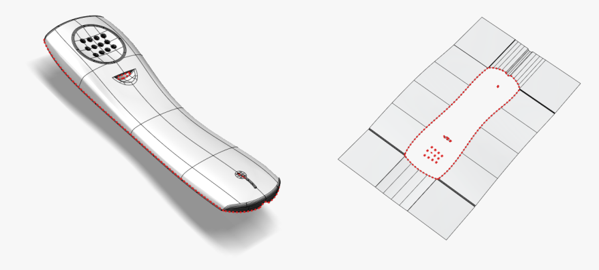
Example of selection by contour
Like the selector ‘Chain‘ that is used for curves, the selection operators ‘Loop‘, ‘Loop from-to‘ and ‘Tangency Chain‘ can be applied to solids and can be used in associative modeling to generate geometries. The selector ‘Tangency Chain‘, for example, works in associative mode, regenerating the selection with an automatic search for all tangent boundaries, starting with the first selected. The example below shows the creation of a joint feature on the edges of the box. When the user changes the geometry of the boundary to create the joint, the selector “remembers” the tangency condition and allows the regeneration of the joint feature, even if the number of boundaries to be selected has been changed.
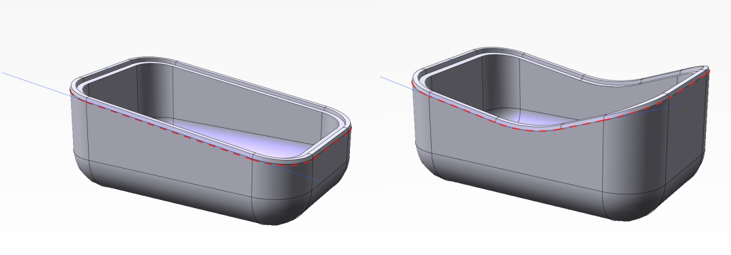
Creation of a joint feature with selection of the boundaries in tangency.
Extremely effective is the selection by ‘Propagated Faces‘, which allows the automatic search of all adjacent faces to the start face, and stops at the selected end faces (the limiting faces) in Copy and Displacement operations.
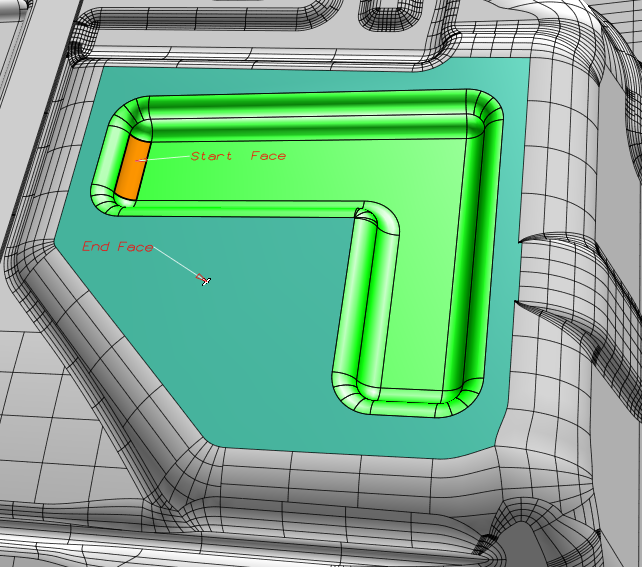
For mold plates, for example, this mode of selection is very useful in the presence of cavities that would otherwise be hardly visible and selectable; such functionality allows the user to remove the internal paths (Interactive Modeling – ‘Remove Faces‘) or create additional solids on those faces (Solid from Faces).
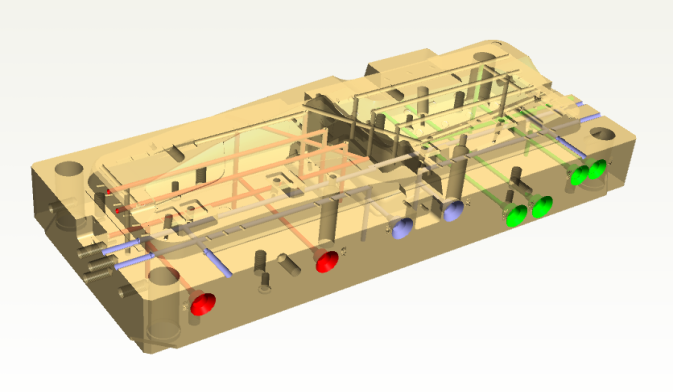
Solid from Faces in cooling paths
Another possibility is offered by the Smart ‘Siblings‘ Selection. The associative modeling commands create entities associated with events in the history of the model: the siblings operator allows the user to select the event itself by inheriting the entities that compose it.For example, the curves resulting from the intersection of two surfaces or all the curves resulting from the section of a solid.
This allows the user to completely abandon the “manual” selection of entities, thus avoiding the redefinition of the feature at any modification and/or regeneration of the model and ultimately simplifying the creation of a fully associative model.
In conclusion, the use of the Smart Selection greatly simplifies the work of the designer, significantly reduces the execution time and allows a better quality of the model.
